- ေက်းဇူးတင္ပါတယ္။ ဘယ္လိုလုပ္ရမလဲမသိဘူးျဖစ္ေနတယ္ကၽြန္ေတာ္ မိတ္ေဆြမ်ားကို အႏူးညႊတ္ေတာင္းပန္ပါတယ္ ကၽြန္ေတာ္ Comments ေတြကိုမႀကည့္ျဖစ္လို ့ အခုလို ့ျပန္မေျဖျဖစ္တာပါ ဒါအတြက္ ေႀကာင့္ ေတာင္းပန္ပါတယ္ ကၽြန္ေတာ္ အခု အေသးစိတ္ တင္ျပလိုက္ပါတယ္ ကၽြန္ေတာ္ နွင့္ အတူ လုပ္ႀကည့္လိုက္ရေအာင္....အရင္ဆံုး မိမိ Blog ထဲကိုဝင္လိုက္ပါ....Template ေအာက္က ပံုကို ႀကည့္ပါ ျပီးရင္ Edit HTML ကိုသြားပါ....
Proceed ကိုထပ္ဝင္ပါ....
ျပီးရင္ ..Expand Widget Templates ေလးကို အမွတ္ျခစ္ထားပါ >> Ctrl + F ကိုႏွီပ္ျပီး Find အေရွ ့ကအကြက္ထဲမွာ Read More ကို ရိုက္ထည့္ျပီးရွာပါေအာက္ကပံုကို ႀကည့္ပါျပီးရင္ Read More ကိုဖ်က္ျပီး ရင္ေအာက္က Code ေလးနဲ႕အစားထိုးေပးလိုက္ပါ။ဥပမာ ပံုစံ <a expr:href='data:post.url'> Read More >> </a></span>ျပင္ဆင္ျပီး ပံုစံ<a expr:href='data:post.url'> <imsrc=g ' ဒီေနရာမွာပံုလင့္ကိုထည့္ပါ '/> </a></span>လင့္ထည့္ျပီး ပံုစံ<a expr:href='data:post.url'> <imsrc=g ' http://i643.photobucket.com/albums/uu153/nirav07/purple-1.gif '/> </a></span>
ဒီေနရာမွာပံုလင့္ကိုထည့္ပါ ဆိုတဲ့ေနရာမွာ ေအာက္မွာ ကၽြန္ေတာ္ ေပးထားတဲ့ Link ေတြကို Copy ကူးျပီး ထည့္ရင္လည္းရပါတယ္ ဒါမွ မဟုတ္ မိမိႀကိဳက္ရာ ပံုကို Upload site တစ္ခုခုမွာ တင္ျပီး Link ယူျပီးထည့္ရင္လည္းရပါတယ္...Link ထည့္ျပီးရင္ Preview နဲ ့ အရင္ႀကည့္လိုက္ပါ ေသခ်ာျပီဆိုရင္ Save template ကိုႏွိပ္ေပးလိုက္ရင္ျပီးပါျပီ..
Read more ပံု မ်ား ႀကိဳက္ရာကို ေရြးျပီး link ကို ကူးျပီးထည့္ပါ..
http://i643.photobucket.com/albums/uu153/nirav07/black-1.gif
http://i643.photobucket.com/albums/uu153/nirav07/black.png
http://i643.photobucket.com/albums/uu153/nirav07/black1.gif
http://i643.photobucket.com/albums/uu153/nirav07/blue-dark.gif
http://i643.photobucket.com/albums/uu153/nirav07/blue-1.gif
http://i643.photobucket.com/albums/uu153/nirav07/blue.png
http://i643.photobucket.com/albums/uu153/nirav07/blue1.gif
http://i643.photobucket.com/albums/uu153/nirav07/bluish.png
http://i643.photobucket.com/albums/uu153/nirav07/brown.gif
http://i643.photobucket.com/albums/uu153/nirav07/dark-bluish.png
http://i643.photobucket.com/albums/uu153/nirav07/dark-grey.gif
http://i643.photobucket.com/albums/uu153/nirav07/dark-orange.gif
http://i643.photobucket.com/albums/uu153/nirav07/dark-purple.gif
http://i643.photobucket.com/albums/uu153/nirav07/green.png
http://i643.photobucket.com/albums/uu153/nirav07/green1.gif
http://i643.photobucket.com/albums/uu153/nirav07/greenish.png
http://i643.photobucket.com/albums/uu153/nirav07/grey-1.gif
http://i643.photobucket.com/albums/uu153/nirav07/grey.png
http://i643.photobucket.com/albums/uu153/nirav07/grey1.gif
http://i643.photobucket.com/albums/uu153/nirav07/light-blue.png
http://i643.photobucket.com/albums/uu153/nirav07/light-orange.gif
http://i643.photobucket.com/albums/uu153/nirav07/orange.png
http://i643.photobucket.com/albums/uu153/nirav07/original.gif
http://i643.photobucket.com/albums/uu153/nirav07/pink.png
http://i643.photobucket.com/albums/uu153/nirav07/purple-1.gif
http://i643.photobucket.com/albums/uu153/nirav07/purple.png
http://i643.photobucket.com/albums/uu153/nirav07/purple1.gif
http://i643.photobucket.com/albums/uu153/nirav07/red-dark.gif
http://i643.photobucket.com/albums/uu153/nirav07/red-1.gif
http://i643.photobucket.com/albums/uu153/nirav07/red.png
http://i643.photobucket.com/albums/uu153/nirav07/red1.gif
မိမိႀကိဳက္တဲ့ ပံု ကို သံုးခ်င္တယ္ဆိုရင္ http://imageshack.us/ ကိုသြားျပီး အေကာင့္တစ္ခုဖြင့္ လိုက္ပါ ဘယ္လိုလုပ္ရမလဲ ဆိုတာ ပံုနဲ ့ျပထားပါတယ္ ေအာက္ကပံု ကို ႀကည့္ပါ..
ပံု ၁ Sign Up ကို ဝင္လိုက္ပါ..
ပံု ၂ အကုန္လံုးျဖည့္စြက္ပါ ... ျပီးရင္ Sign UP ကို ႏွိပ္ပါ...
ပံု ၃ ျပီးရင္ login ကိုဝင္လိုက္ပါ >>> Browse ကိုႏွိပ္ျပီး မိမိ တင္မယ့္ ပံုကိုေရြးပါ >>> UPLOAD NOW ဆိုတာကိုႏွိပ္ပါ >>> ျပီးရင္ View full size ကိုႏွိပ္ပါ .....
ပံု ၄ ျပီးရင္ Link ကိုကူးယူပါ
ကူးယူျပၤီးေသာ link ကို ဒီေနရာမွာပံုလင့္ကိုထည့္ပါ ဆိုတဲ့ေနရာမွာ ထည့္ေပးရမွာ ျဖစ္ပါတယ္
ဒီေလာက္ဆို အဆင္ေျပမယ္လို ့ ထင္ပါတယ္ ....
မိတ္ေဆြမ်ားအားလံုးအဆင္ေျပပါေစ.......







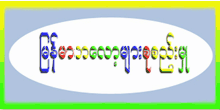

ေက်းဇူးအထူးတင္ပါတယ္ဗ်ာ
ReplyDelete